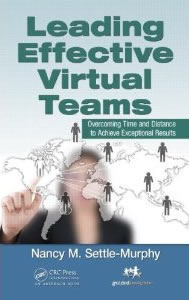With so many ways to connect virtually, you’d think we’d all be experts by now. In fact, the opposite may be true: Because we have so many choices, finding the best combination of virtual collaboration tools has actually become tougher. And even when we are convinced we’ve chosen wisely, participants inevitably show up unprepared or unable to make the needed connections easily and quickly.
How can you avoid problems that cause so many virtual meetings to go off track when the technology (or the meeting participants) don’t work as planned? There’s no silver bullet, but there are some common-sense guidelines you can follow to ensure a successful outcome.
Joining me in writing this edition of Communiqué is Mor Sela, Founder and Principal Consultant at Better Collaboration (BetterCollaboration.org), which helps clients maximize productivity and efficiency by taking full advantage of video communication and collaboration (VCC) tools.
A caveat is in order: There is no such thing as a one-size-fits-most approach that works every time. Even within the same organization, the approach that might work best for a quarterly strategy planning session may be overkill for a routine weekly status report session.
Answer the questions below as you design your next virtual meeting to make sure that your chosen technology works for you, rather than against you.
- How many participants will be involved? Some virtual meeting tools work well with a small group, but can’t accommodate 10 or more people. For example, most times Skype (Premium) does a capable job of handling a video chat with three or four people, but it can’t effectively accommodate five or more, in our experience. Google Hangouts (free version) allows up to 10 people to join at a time, but just a few are typically visible at once. Other tools allow you to see only the last person who spoke. Some tools limit their “basic” (often free) capabilities intentionally, and then charge a fee for a premium service. Familiarize yourself with the capabilities and limitations of the tools you are considering, and determine whether they meet your needs.
- What type of sharing is required? For example, will people need to watch a video all together, during a real-time meeting? Do people need to see each other? Annotate a document? Brainstorm ideas in a shared space that’s visible to all? Or do they simply need to share by speaking? Sometimes people need to share in one way at one point, and then another way later on. The fact is, many tools do a great job allowing some kinds of sharing, some do an okay job, and some have very limited sharing capabilities.
- Who can share? In some cases, you may want to limit sharing to just a few. For example, if it’s a large group, you may need to mute everyone for most of the call, and then unmute them during a Q&A period. In other cases, you may want to allow only a few participants to share their screen/application while allowing everyone to post questions/comments throughout the virtual session by typing them in, either privately or publicly. If you plan to use videoconferencing, consider whether it will be important for everyone see all participants. Sometimes it’s important to be able to stop someone from sharing. If you need such control capabilities, make sure your chosen tools allow the meeting leader to regain control quickly and easily. Furthermore, some systems don’t allow more than one person to be heard at a time, which makes it hard to jump in to stop overly talkative participants. Know the limitations of your given tools and plan accordingly.
- Is this meeting part of an ongoing collaboration? If this group of people meets frequently to collaborate, consider tools that enable team members to share knowledge and pick up the thread from the last conversation. In this case, you will want tools that allow for asynchronous (any time) participation, letting people add ideas, pose new questions, and respond to colleagues’ requests. Some tools that are ideal for supporting real-time virtual conversations don’t allow for asynchronous conversations. In this case, you may need to choose two different tools, or make sure the tool you choose for real-time conversations also works well for asynchronous conversations.
- Is everyone part of the same organization? If all participants are internal to one organization, you may want to use a web conferencing tool that integrates with the organization’s directory and presence systems. This will allow easy click-to-call functionality for ad-hoc meetings, in addition to the pre-scheduled meetings. Unified Communication (UC) tools such as Microsoft Lync and Cisco Jabber, as well as other less-known solutions, provide that functionality. If you’re working across different organizations or departments, find out whether they have different firewall or proxy settings that need to be accounted for in your choice of technology tools.
- Where will people be joining from? For example, will they be in the office? Their home office? Customer site? Airport? Train? Car (hopefully not!)? Make sure you know whether people, both internal and external, have the infrastructure to support any tools you plan to use. As you design your meeting, find out what bandwidth they expect to have access to, security restrictions that might require workarounds in advance, ability to download any needed apps, and any special permissions that may be needed. If they are joining from an open office space, suggest that they use a headset and if they can find a space with acoustical privacy, so much the better.
- What devices will people be using to connect? For example, will some be using a desktop? Laptop? Tablet? Phone? Cell phone? Handset? Headset? Speakerphone? Some web meeting and audio conferencing tools work better on some devices than others. If people are participating from a different device than they usually do, make sure they have any needed apps installed in advance. If people are participating via a company conference room, learn which restrictions, if any, you may need to factor into your plan.
- What are the technology requirements? State right up front in your initial meeting request or email message exactly what technology will be used, and what kind of installation or testing may be needed before the meeting. For example, everyone will need a wireless headset connected to their computer (or standard headset connected to a landline), fast internet access, a webcam and a keyboard. If there are logistical considerations that will affect participation, such as the need for a quiet space or the need to avoid the use of embedded speakers, say so up front. Let everyone know how and where they can get some help in using an app that may be new to them, prior to the meeting. If it’s a VIP, you may want to set up some private time in advance.
- What’s our meeting etiquette? Don’t assume that just because everyone attends virtual meetings, they have the same sense as to how to conduct themselves during a virtual meeting. Share protocol that’s especially important for this team, preferably in writing prior to the meeting. Examples: Say your name before speaking. Stay off mute. Position yourself near the speaker if you have something to say. Raise your (virtual) hand and wait your turn to speak. Look into the webcam when speaking. Pause a moment before you speak. Whatever your norms, restate the most important ones at the start of the meeting, which makes it easier to enforce them along the way, should anyone lapse. Order our “123 Tips for Planning and Leading Exceptional Virtual Meetings” guide for more sample ground rules and other tips.
- What are worst-case scenarios and what’s your back-up plan? Even with the most thoughtful planning, you may encounter some technology-related hiccups during your virtual meeting. The examples are endless: Someone can’t access the internet. The passwords aren’t working. You’re all hearing a loud buzz on the line. Someone’s screen is not refreshing, or their web connection keeps breaking. Have a back-up plan ready to handle situations like this, just in case. (See previous Communiqué: Virtual Meetings: Design for Worst-Case Scenarios for Best Outcomes.)
Most of us are familiar with Murphy’s Law: What can go wrong will go wrong. Plan carefully to minimize the things that can go wrong in your virtual meetings, and have a plan in place to handle the things that may go wrong, despite your best intentions. Collaboration technology can be your best friend or your worst enemy when it comes to running successful virtual meetings, depending how much planning time you put into it.
Links
“123 Tips for Planning and Leading Exceptional Virtual Meetings” guide – by Nancy Settle-Murphy of Guided Insights
Virtual Meetings: Design for Worst-Case Scenarios for Best Outcomes – previous Communiqué
Essential Tools for Great Collaboration – previous Communiqué
Successful Virtual Collaboration Takes a Lot More Than Just the Right Tools – previous Communiqué
Leading Effective Virtual Teams: Overcoming Time and Distance to Achieve Exceptional Results – Nancy’s book from CRC Press